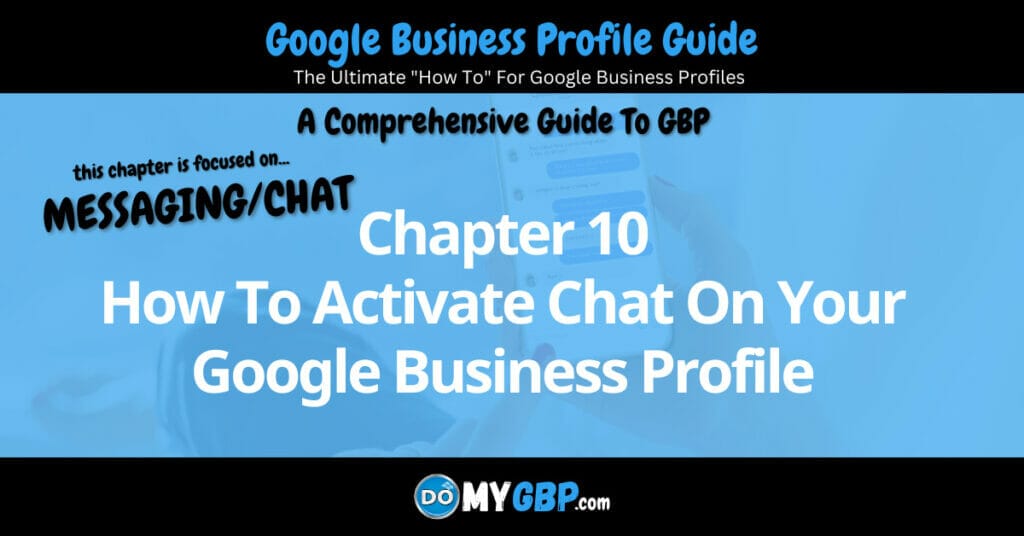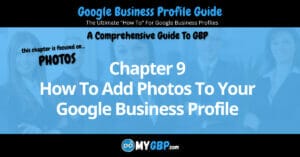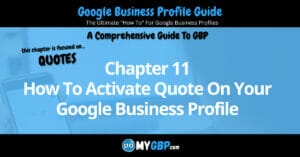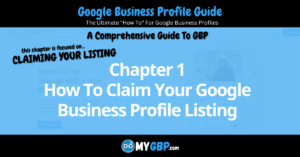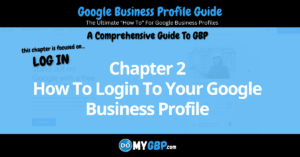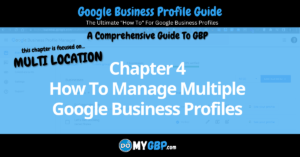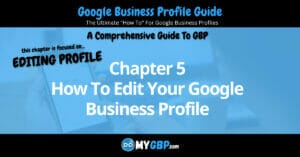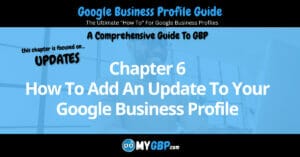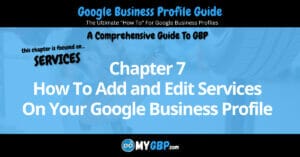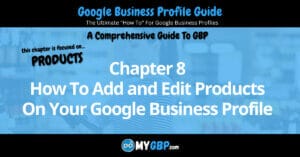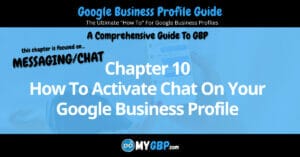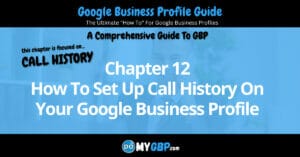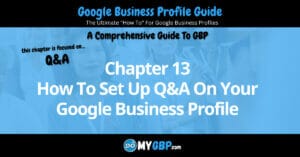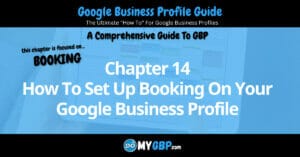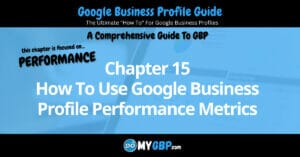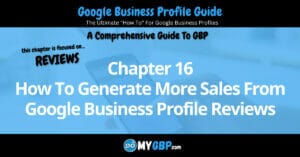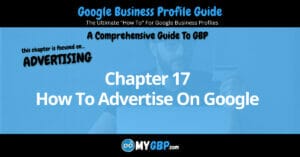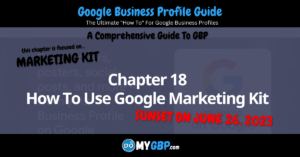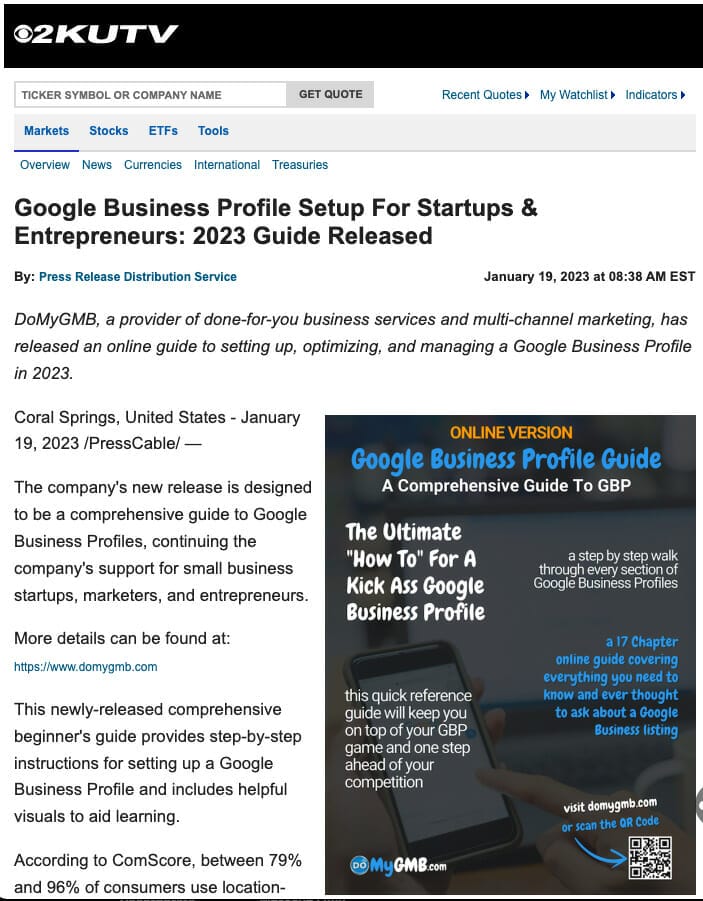How To Activate Chat On Your Google Business Profile
Message and Chat Desktop Access
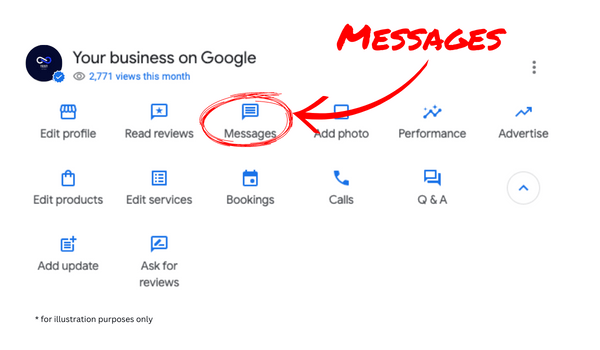
Once you login (how to login) to your Google Business Profile via your desktop computer, you’ll see the “messages” icon. After clicking it, you’ll see options. We’ll explore each option within the “messages” module in this Chapter.
Third Party Chat
Google enables third party chat services to integrate into the Google Business Profile chat / message application.
The third party chat service will assume communication roles, which will render Google’s message interface inaccessible. The third party chat simply replaces the Google chat/message system
How To Activate Chat On Your Google Business Profile
Third Party Universal Inbox
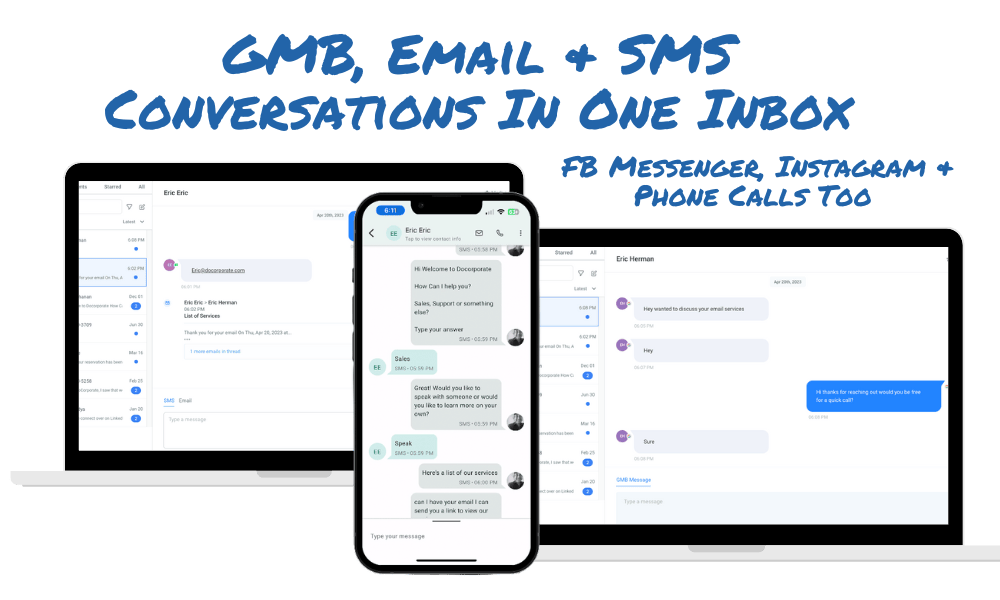
A third party universal inbox helps small business owners communicate with their customers within a single channel, regardless of the communication channel (social media, phone and email) the prospect or customer is using.
You can access our Universal Inbox on both mobile and desktop.
How This Helps You Generate Business Without Spending Money On Advertising
Instead of bouncing between multiple channels and social media accounts, we consolidate all your leads and communication into a universal inbox. No more missed leads because you forgot to check Facebook Messenger, your Google Business Profile or Instagram. Use our automated response feature to immediately engage with a new contact or use our rule settings to assign leads to a particular person. Send reminder notifications to make sure new leads have been responded to and followed up with.
The Universal Inbox helps you nurture your customers through timely communication that positions your business as the solution, precisely when they’re looking for one.
How Does It Work?
Our Universal Inbox consolidates 7 communication channels into 1 channel that’s accessible on your mobile phone or desktop computer. The 7 channels include: SMS Text, Email, Google Business Profile direct messages, Facebook Messenger, Instagram direct messages, Online Review messages and our Website Welcome Widget chat.
How To Activate Chat On Your Google Business Profile
Message and Chat Mobile Access
Access Chat Via Customer Button
If logged into your Google Business Profile, via your mobile phone, you’ll see the “customer” button. The chat / message module is accessible within the “customer” section.


Messages Section
Click the “messages” link to access the chat / message module.
Message Inbox
You see an inbox with all your chats. Click the chat you want to enter.


Google Welcome Message
You’ll receive a welcome chat message from Google. This message is your first indication that chat is functioning properly on your connected mobile device.
Each chat conversation will resemble the illustration shown.
Note. If you enable a third party integrated chat service, your chat conversations will take place within that third party application and not here on the Google Business Profile chat module.
Message Performance
Messages Sent Chart. A monthly chart of messages visitors sent from your Google Business Profile.
Message Response Rate. This represents the percentage of messages you’ve responded to.
Average Response Time. The shows how quickly you respond to messages.
Detailed performance metrics on your message activity can be found in Chapter 15 of this Guide by clicking here.