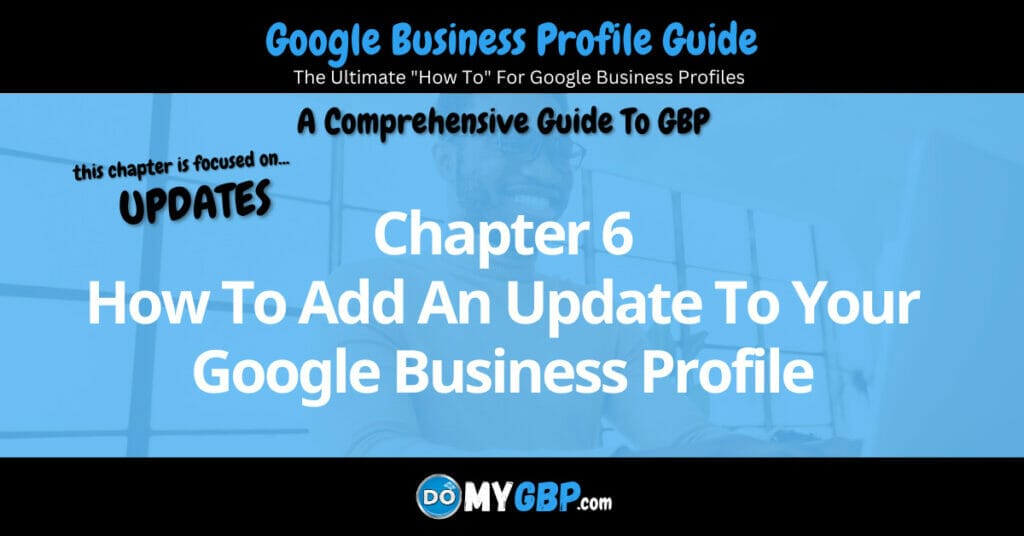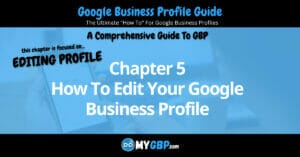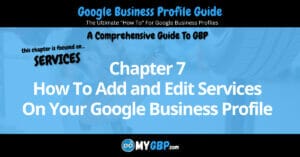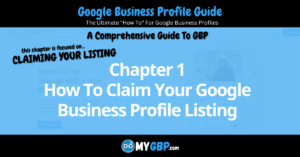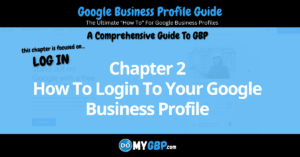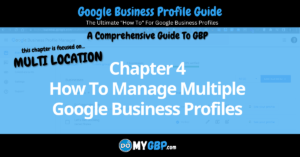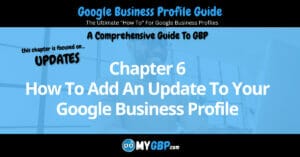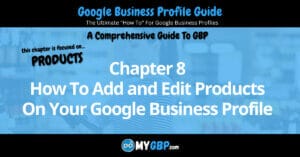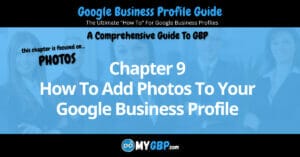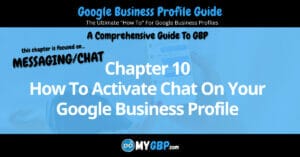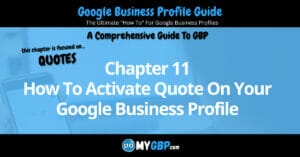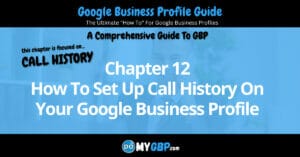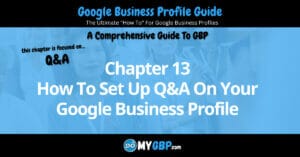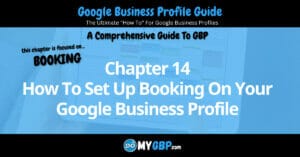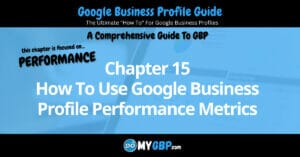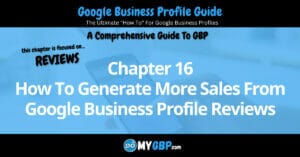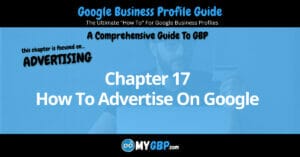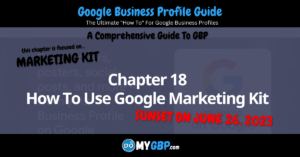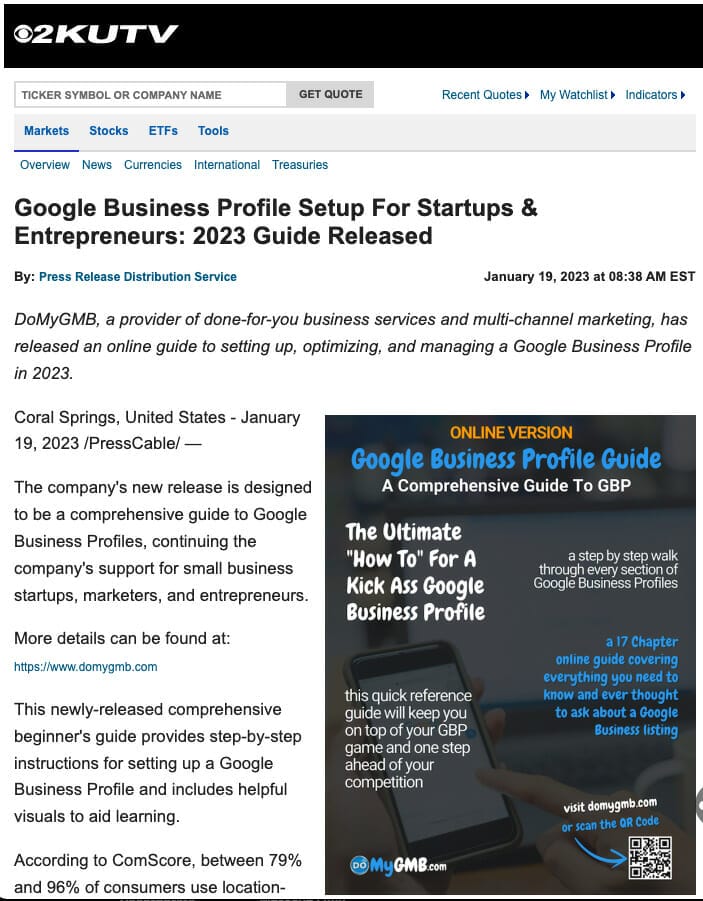How To Update Your Google Business Profile
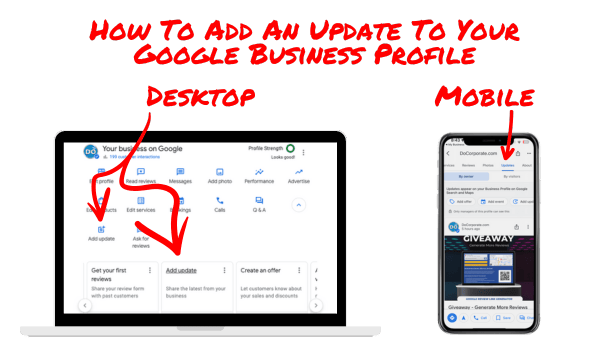
Click the ADD UPDATE icon or the ADD UPDATE carousel card (as illustrated above).
How To Update Your Google Business Profile
Table of Contents
1. Add Update (Posts)
Update posts provide information about your business or organization, a new product or service, a new hire or something new about your business.
How To Add An Update Post Via Desktop
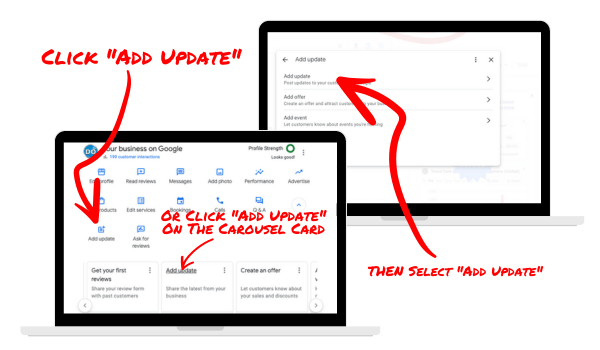
Click the “add update” icon or click the “add update” carousel card. Either link will open the “add update” dialog box. Click on the first option ADD UPDATE.
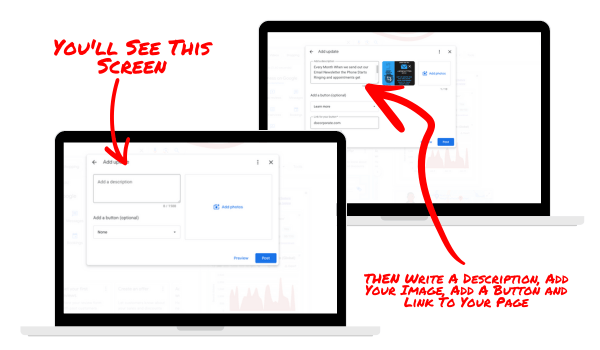
Complete the fields for DESCRIPTION, PHOTO and BUTTON TYPE. Adding a button, links to a page on your site, your menu or an appointment calendar. You’ll also need to add a button for the visitor to be able to call by clicking a link attached to the post.
How To Update A Post Via Mobile
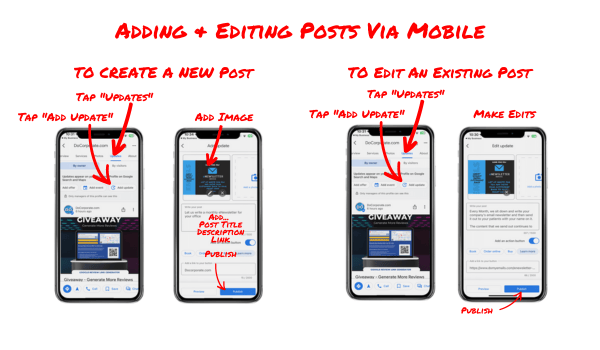
Tap the “updates” link to open the “add update” or “edit update” dialog box. Add a PHOTO or VIDEO, DESCRIPTION and ACTION BUTTON.
Industry Specific Post Templates
Important Information About Adding Update Posts
2. Add Offer
Offer posts are used for promotions or sales. Offers appear near the top of your profile on Google Search and Maps (a great reason to use them).
How To Add An Offer Via Desktop
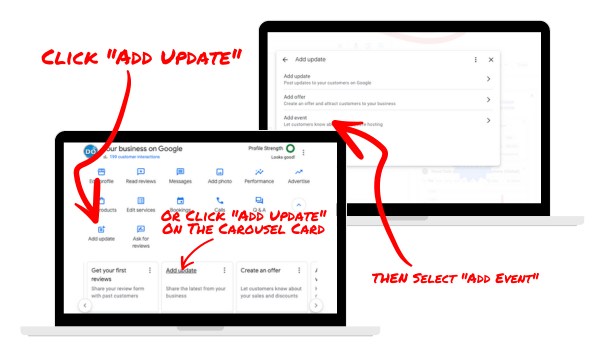
Click the “add update” icon or click the “add update” carousel card. Either link will open the “add update” dialog box. Click on the second option ADD OFFER.
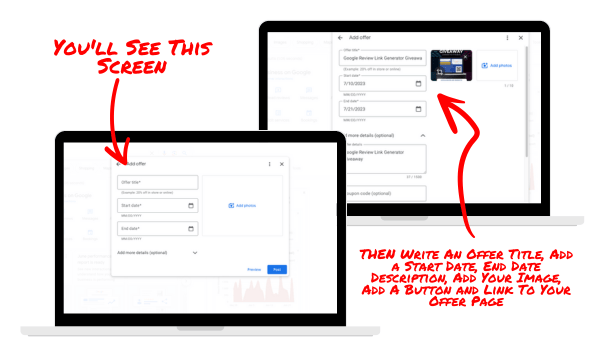
A dialog box will open with fields for OFFER TITLE, START DATE, END DATE, DESCRIPTION, PHOTO and LINK TO OFFER. You’ll want to add an offer button so that you can link to a page on your site or another page that contains your offer.
How To Add or Edit An Offer Via Mobile
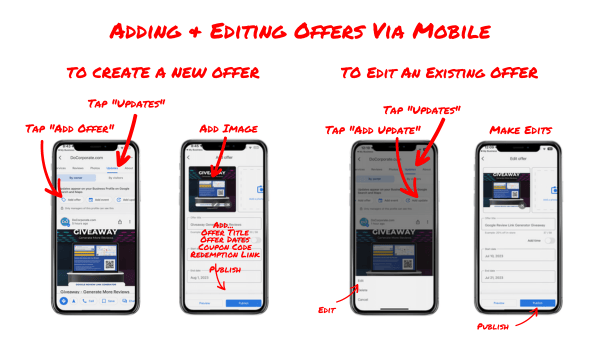
Tap the “updates” link to open the “add update” or “edit update” dialog box. Add an IMAGE, OFFER TITLE, START DATE, END DATE and LINK to your offer.
Industry Specific Offer Templates
Important Information About Adding Offers
3. Add Event
You can post about “Events” at your business and/or online. If your event meets certain criteria, they may show on the OVERVIEW tab of your profile, which makes them more prominent.
How To Add An Event Via Desktop
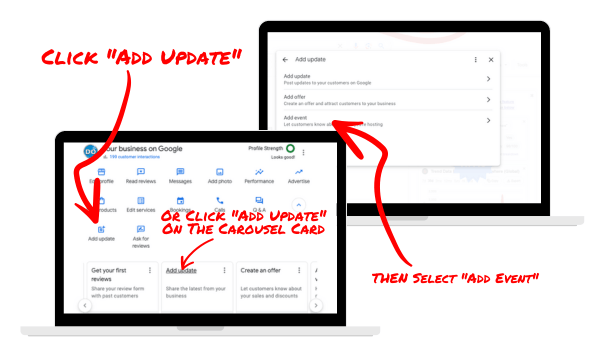
Click the “add update” icon or click the “add update” carousel card. Either link will open the “add update” dialog box. Click on the third option ADD EVENT.
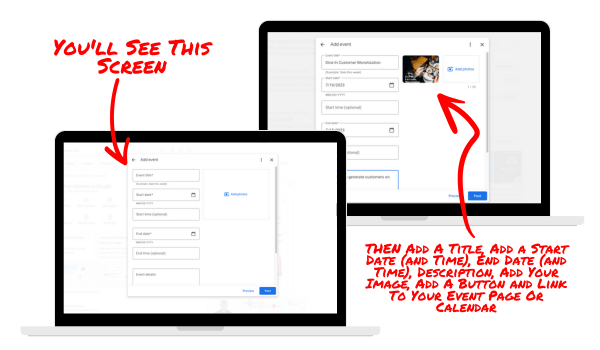
A new screen will open with fields for EVENT TITLE, START DATE, START TIME (optional), END DATE, END TIME (optional) DESCRIPTION, PHOTO and LINK TO EVENT PAGE or BOOKING PAGE. You don’t need to add an event link, but you’ll want to so that you can link to a page on your site or another page that contains your event registration.
How To Add or Edit An Event Via Mobile
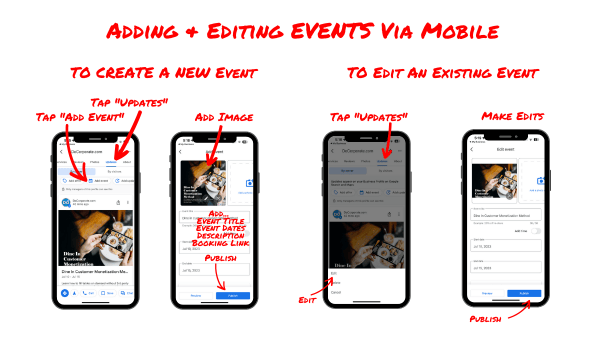
Tap the “updates” link to open the “add update” or “edit update” dialog box. Add an IMAGE, EVENT TITLE, START DATE, START TIME (optional), END DATE. END TIME (optional) and LINK to your event page.
Industry Specific Event Templates
Important Information About Adding Events
You've reached the end of Chapter 6
For information on Updating Your Profile Visit These Appendices…