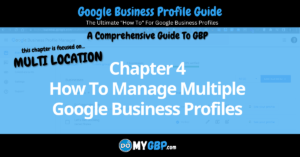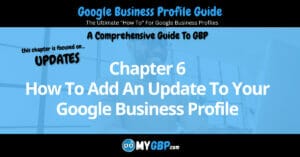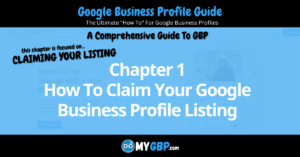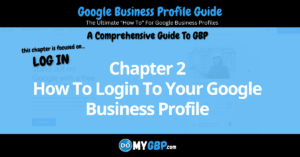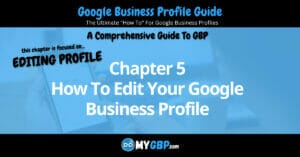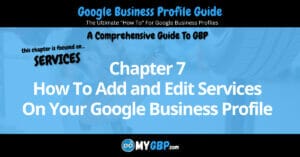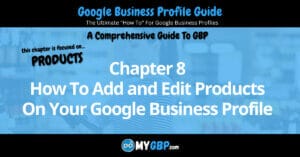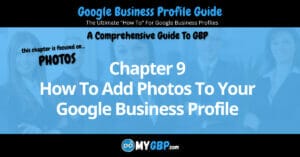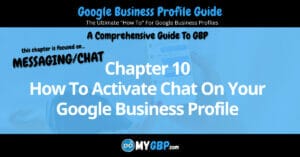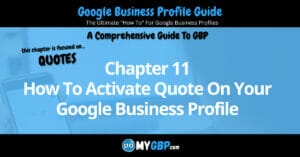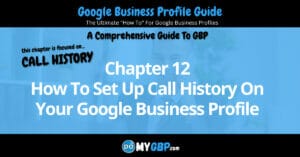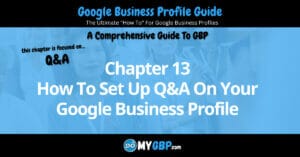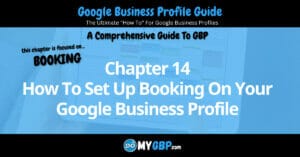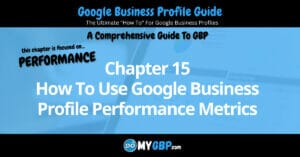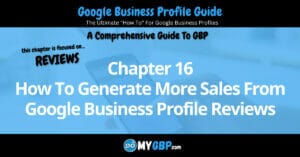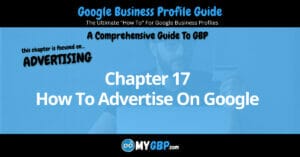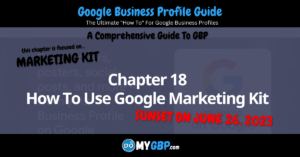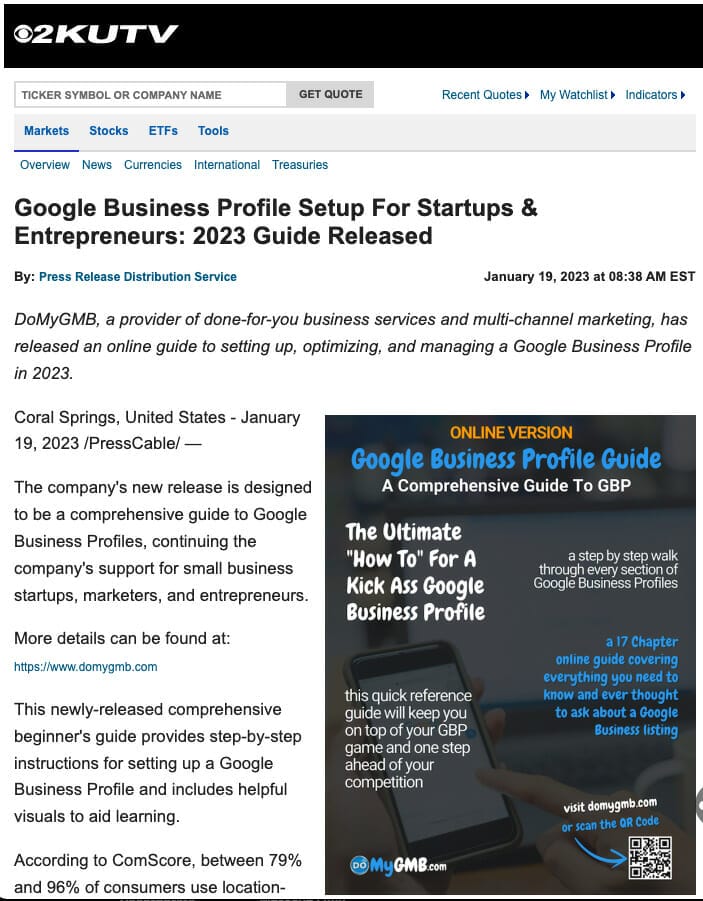How To Edit Your Google Business Profile
Edit Profile From Dashboard
Once you login (how to login) to your Google Business Profile, you’ll see the “edit profile” button/icon. After clicking it, you’ll see options (see the next section of this chapter).
Desktop
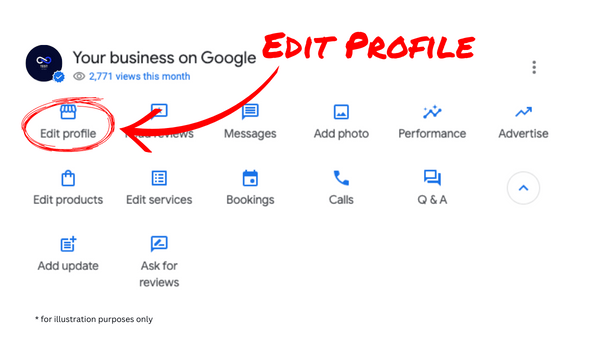
Mobile

Edit Profile Sections
In this section of the chapter we’re exploring how to edit your Google Business Profile within the “edit profile” section of your Google Business Profile.
Desktop

Mobile
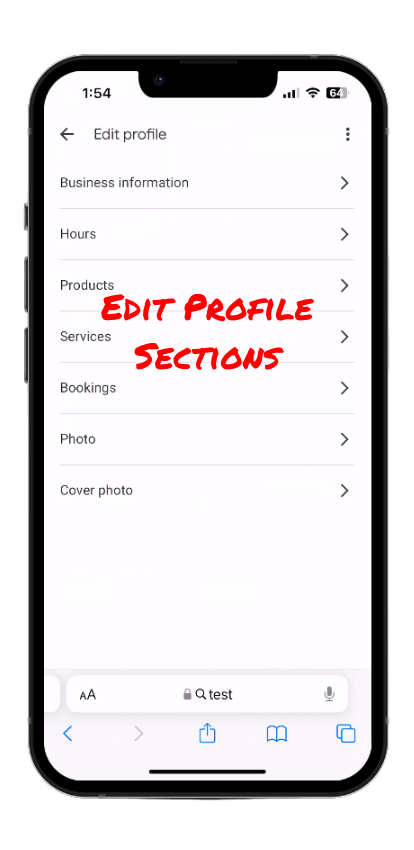
About
Business Name
About Your Business
Business Category
Choose a primary category that describes your business. It’s better to be as specific as you can.
Google will present categories to you as you start typing. Select a category from the dropdown list. For example, choose “Hair Salon” instead of “Salon”. If your ideal category isn’t available, choose a more general category that still accurately describes your business.
Is it possible to create your own category?
No. You can’t create your own category.
Can you choose more than one category?
Yes. Visit Appendix F, we’ll show you how.
View Appendix F: Google Business Profile Categories for the complete listing of GBP categories for 2024.
Description
Enter a complete description of your business that includes primary and secondary search terms for which you would like your business to be found when someone is searching Google. There is a 750 character limit.
Opening Date
Enter the opening date of your business.
Contact
Contact Information
Phone Number
Enter your business phone number.
Website
Enter your business website URL.
Location
Location and Areas
Business Location
Enter your business address. This address should be exactly the same as it appears on your website and in other directories.
Address consistency is crucial, learn more about having a consistent Name, Address and Phone Number (NAP) by clicking here.
Google gives you the option of showing your business address or not. If your business depends upon customers visiting your business, make sure you toggle to select “Show business address to customers”.
Service Area
By default, Google will suggest service areas near the business location you enter. You can add additional service areas by typing them into the “search area” field.
Hours
Business hours
Hours
Enter the hours your business is open each day of the week
Holiday Hours
Enter the hours your business is open during holidays throughout the year.
More
Add more hours
-Breakfast
-Brunch
-Lunch
-Dinner
-Pickup
-Takeout
-Delivery
-Happy Hour
-Drive Through
From the business
Asian-owned
Black-owned
Latino-owned
LGBTQ-owned
Veteran-owned
Woman-owned
Crowd
LGBTQ+ friendly
Planning
If your business requires customers to make an appointment, you can toggle select “YES”.
Service options
If your business offers online classes, you can toggle select “YES”.