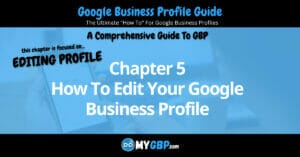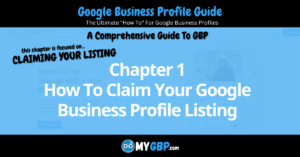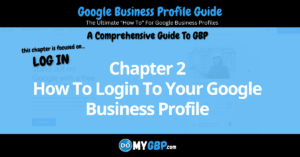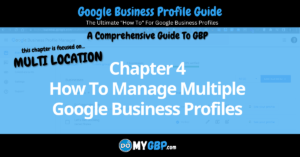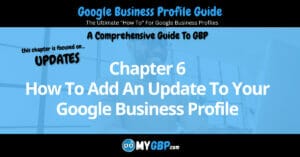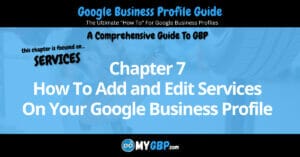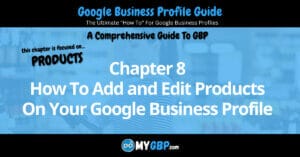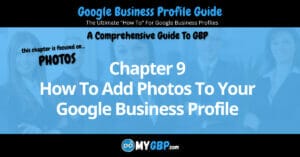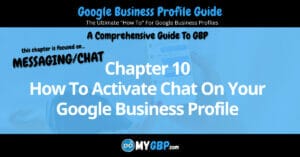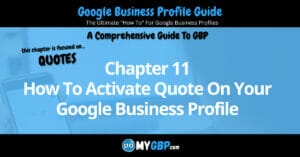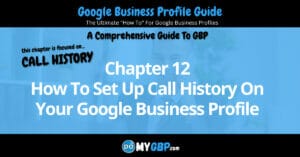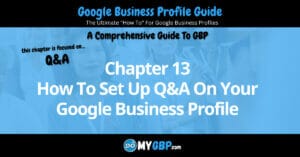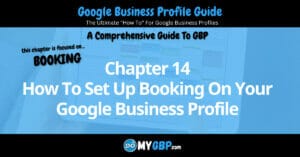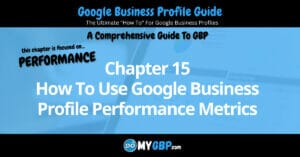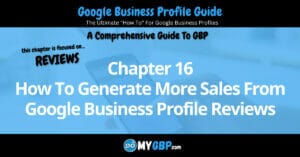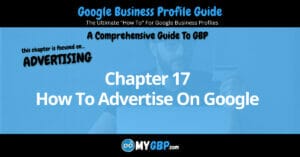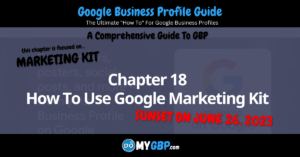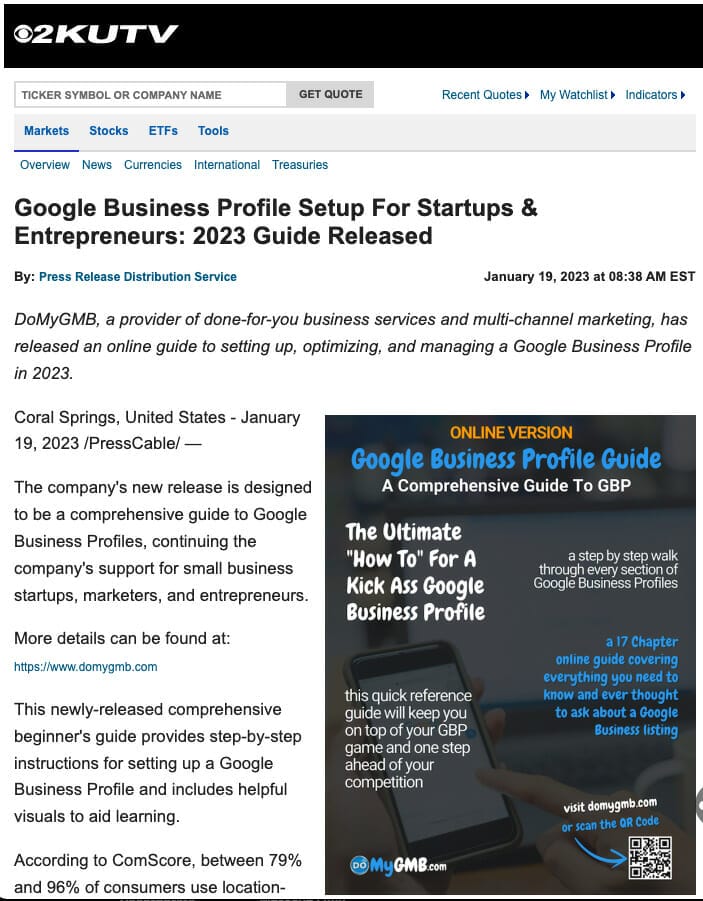How To Manage Multiple Google Business Profiles Table of Contents
Business Profile Manager: Business Locations

Businesses / Locations Dashboard
Status. The verification status of each location is visible next to the business (location) name.
Business Info. Click the “pencil” icon to view or update the business information.
Add Photo or Video. Click the “camera” icon to add a photo or video to a profile.
Add Update. Click the “document” icon to add an update (post).
See Your Profile. Clicking the “see your profile” button will open your Google Business Profile.
Business Profile Manager: Creating A Group

How To Manage Multiple Google Business Profiles By Creating A Group
Naming A Group. Groups are a tool for organizing your Google Business Profiles. Click the “create group” button to create a group name. Once you do that you add Google Business Profiles to that group.
Sorting By Group. Once you’ve created your groups you can sort the dashboard view by group. To do that, click the button, it typically defaults to “ungrouped”,
Business Profile Manager: Sort By Google Updates

If Profiles Have Been Updated They'll Be Sorted Here
View Profile Updates. Any profiles that have been updated will appear when you sort the dashboard view by clicking the “Google updates” button. The number (inside parenthesis) tells you how many of your profiles have been updated.
Red Dot Added To Pencil Icon. You can easily find the updated profiles that are indicated by a “red dot” added to the “pencil” icon. Clicking the icon will open the business information dialog box. Scroll down to find the Google update notification. Click “OK” to accept the update.
Business Profile Manager: Sort By Verified Profiles

If You're Working With Existing And New Profiles
Sort By Verified Profiles. If you’re working with existing and new Google Business Profiles, Google has a verification status filter to help sort the profiles. Selecting the “verified” button will update the profile view dashboard to show only your “verified” profiles. The number (in the parenthesis) tells you how many verified profiles you manage.
Business Profile Manager: Adding A Business

Adding a Single Business or Multiple Businesses
Adding a Single Business. To this you’ll add or find the business as you do with any profile. Learn more about this in the next section.
Adding Multiple Businesses. To add multiple businesses at the same time, you can import your businesses using a templated XLS or CSV file.
Business Profile Manager: Adding A Single Business

The Step By Step Process Of Adding A Single Business
Follow Google’s step by step process to add or find a single business. Chapter 1 of this Guide illustrates the process of adding a single business.
Business Profile Manager: Adding Multiple Businesses
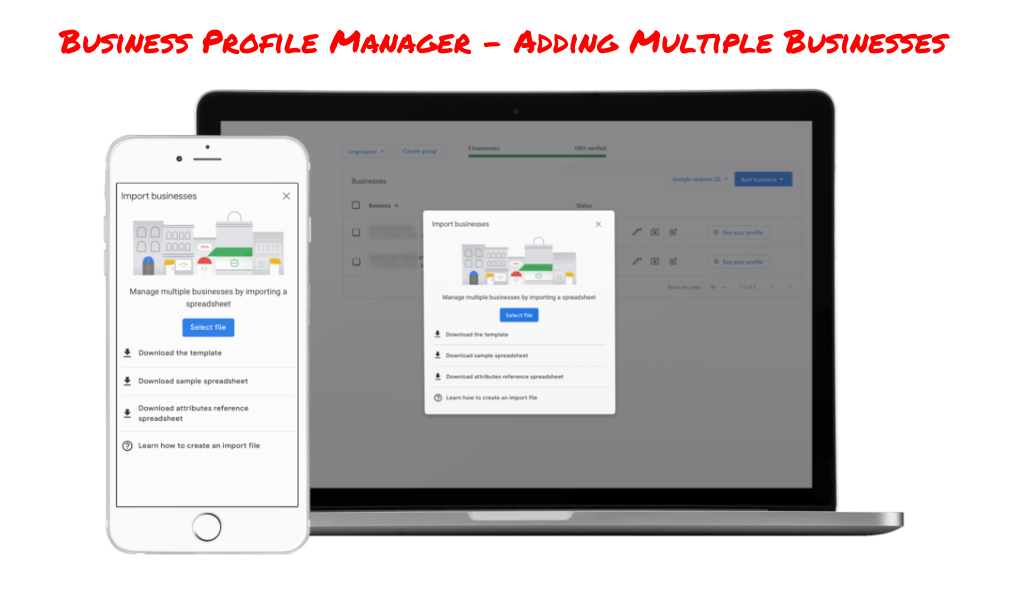
Sample Import Spreadsheet

The illustration above is a sample import XLS sheet that Google Provides for download. To access it, click the “add business” button and then select “download sample spreadsheet”.
Import Template

The illustration above is the XLS template required to import business. Google Provides this template for download. To access it, click the “add business” button and then select “download the template”.
Attribute Reference

The illustration above is Google’s Attribute Reference Spreadsheet. Google Provides this spreadsheet for download. To access it, click the “add business” button and then select “download attributes reference spreadsheet”.
There are several hundred attributes to choose from. Attributes vary by the business profile industry and category classification.
Business Profile Manager: Managing Reviews

Profile Reviews All In One Place
View. Google has made it easy to view all of your profile reviews in one place. Click the “reviews” link to view each review and response. You can group reviews to further filter them.
Edit. If You can edit each review within the “reviews section of the Google Business Profile Manager. It’s as simple as clicking the “edit” button
Learn more about how the AI response platform OR sign up free!
Business Profile Manager: Linked Accounts

What Is Linked Accounts Used For?
Third Party Ad Management. Our If you use an third party ad agency, they can request to link your Google Business Profile to their advertising account. They’ll need to initiate a request to link your account.
That request will need to be emailed to the Google Business Profile’s Admin account. Requests will appear under “Requests” within this “linked accounts” section. You can approve or decline each request.
Once a request is approved, you’ll be given the option to unlink it.
Business Profile Manager: Settings
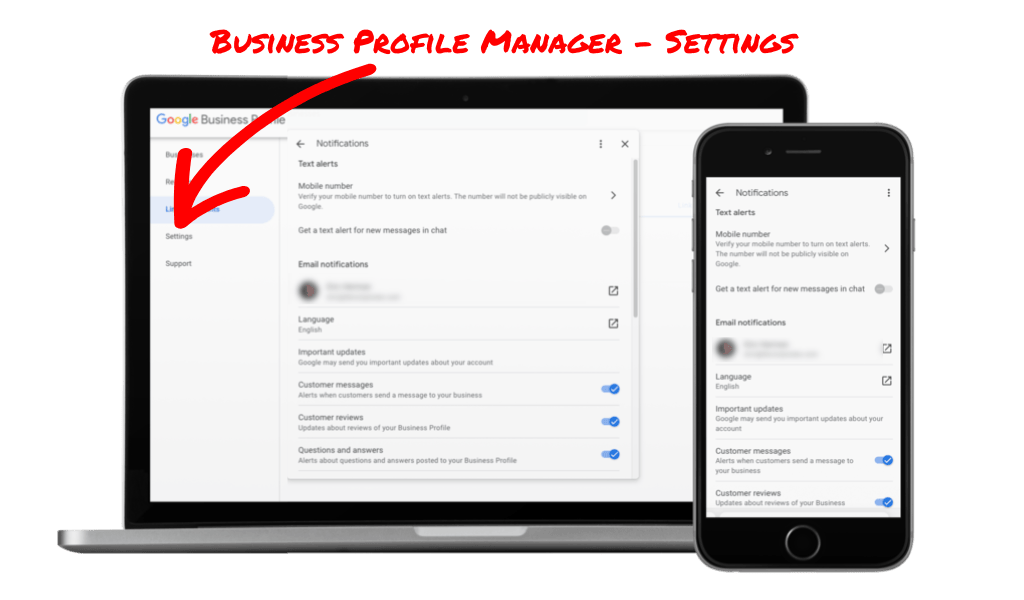
Within The Settings Section You Can:
Get Email Notifications.
Language Setting.
Customize Alert Notifications (toggle them on or off):
> Customer Messages
> Customer Reviews
> Questions and Answers
> Bookings
Business Profile Manager: Support
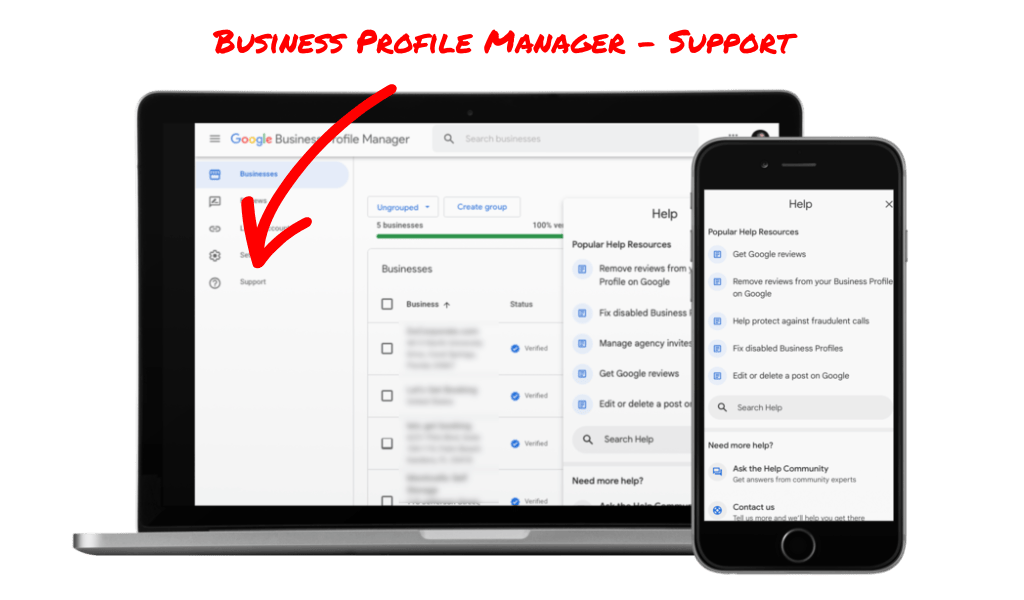
Support Options
Ask The Community. Answers from community experts.
Contact Google. Google helps guide you to find a solution to your problem.